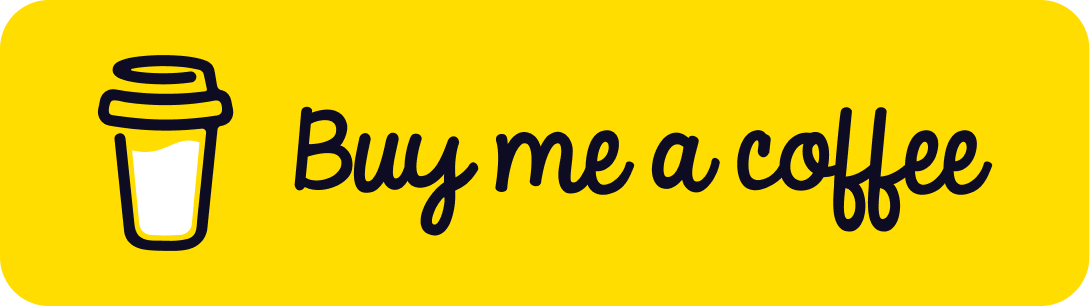How To Incorporate An RSS Feed Into Your Flutter App
Incorporating an RSS feed into your Flutter app can provide your users with the latest content from their favorite sources, keeping them engaged and informed. In this guide, we’ll walk through the process of integrating an RSS feed into your Flutter app using the xml2json and http packages.

Step 1: Set Up Your Flutter Project
If you haven’t already, create a new Flutter project or open an existing one where you want to integrate the RSS feed.
Step 2: Add Dependencies To YourPubspec.Yaml
In your pubspec.yaml file, add the following dependencies.
dependencies:
xml2json: ^6.2.0
http: ^1.1.0
These packages will allow you to parse the XML data from the RSS feed and make HTTP requests to fetch the feed content.
Step 3: Import Necessary Packages And Set Up Your App
import 'dart:convert';
import 'package:flutter/material.dart';
import 'package:xml2json/xml2json.dart';
import 'package:http/http.dart' as http;
void main() { runApp(const MyApp()); }
class MyApp extends StatelessWidget { const MyApp({Key? key}) : super(key: key);
@override Widget build(BuildContext context) { return MaterialApp(
title: 'Flutter Demo',
theme: ThemeData(
colorScheme: ColorScheme.fromSeed(seedColor: Colors.deepPurple),
useMaterial3: true, ),
home: const MyHomePage(title: 'Top Rugby Stories'),
);
}
}
Step 4: Create A Method To Fetch And Parse The RSS Feed
dartCopy code
class MyHomePage extends StatefulWidget {
const MyHomePage({Key? key, required this.title}) : super(key: key);
final String title;
@override State<MyHomePage> createState() => _MyHomePageState();
}
class _MyHomePageState extends State<MyHomePage> {
final Xml2Json xml2json = Xml2Json();
List topStories = [];
// Method to fetch and parse the RSS feed
Future<void> getArticles() async {
final url = Uri.parse('https://www.rugbypass.com/feeds/rss/');final response = await http.get(url);
// Parse the XML response
xml2json.parse(response.body);
// Convert XML to JSON format
var jsondata = await xml2json.toGData();
var data = json.decode(jsondata);
// Extract top stories from the JSON data
setState(() {
topStories = data['rss']['channel']['item'];
});
// Print top stories to console (for debugging)
print(topStories);
}
@override Widget build(BuildContext context) { return Scaffold(
appBar: AppBar(
backgroundColor: Theme.of(context).colorScheme.inversePrimary,
title: Text(widget.title),
),
body: FutureBuilder(
future: getArticles(),
builder: (BuildContext context, AsyncSnapshot snapshot) {
return ListView.builder(
itemCount: topStories.length,
itemBuilder: (context, index) {
return Padding(
padding: const EdgeInsets.all(8.0),
child: Card(
child: Padding(
padding: const EdgeInsets.all(8.0),
child: Row(
children: [
Padding( padding: const EdgeInsets.all(8.0),
child: Image.network( topStories[index]['enclosure']['url'], height: 50, ), ),
SizedBox( width: 280,
child: Text( topStories[index]['title']['\$t'], maxLines: 2, overflow: TextOverflow.ellipsis, softWrap: true, ),
) ],
),
),
),
);
},
);
},
),
);
}
}
Step 5: Display The Feed Content In Your UI
In the build() method of your widget, use a FutureBuilder to asynchronously fetch the RSS feed content. Then, display the fetched content in your UI using a ListView.builder.
Step 6: Customize The UI As Needed
Customize the UI according to your app’s design and requirements. You can display the feed items in a list with images, titles, and any additional information you want to include.
Step 7: Test Your App
Test your app on different devices and screen sizes to ensure that the RSS feed integration works as expected and the UI displays correctly.
Conclusion
Incorporating an RSS feed into your Flutter app can enhance user engagement by providing them with up-to-date content from their favorite sources. The getArticles() function fetches the RSS feed content, parses it, and extracts the top stories, which are then displayed in the app’s UI. By following the steps outlined in this guide and utilizing the xml2json and http packages, you can easily integrate an RSS feed into your Flutter app and keep your users informed and engaged.
View the full code: GitHub Repository
iDigiSol Web provides app developement and e-commerc consulting services, Visit us at www.idigisolweb.com and turn your app idea into digital reality.